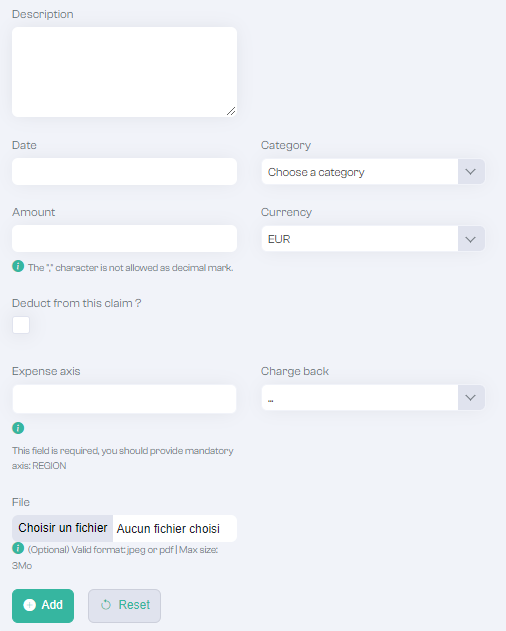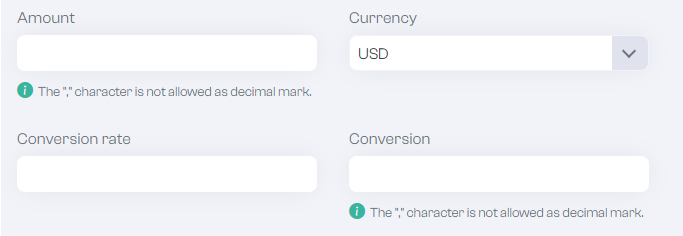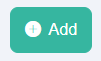Add manually an Expense to a claim
Once your claim is created just add expenses...
To enter the expense manually,
Click on
to open the entry form
- Date: Expense date
- Description: Expense description.
- Category: Expense category.
- Warning: If a category is missing, see the "Manage expense report categories" paragraph . Once the category has been added, the drop-down menu is automatically updated, so there's no need to refresh the page.
- Warning: If a category is missing, see the "Manage expense report categories" paragraph . Once the category has been added, the drop-down menu is automatically updated, so there's no need to refresh the page.
- Amount: Expense amount
- Currency: Expense currency
- Deduct from this expense report: allows you to indicate that the amount will be deducted from the expense report. Please note that the expense report total cannot be negative!
- File: Expense receipt
- Expense axes: Allows you to indicate on each expense the analytical axes linked to the receipt.
If the currency of an expense differs from the currency of the expense receipt, two fields appear:
- Conversion rate: Conversion rate corresponding to the day of the expense (automatic).
Note: To specify a different conversion rate (manual), click in the "conversion rate" field and enter the desired rate.
- Conversion: Amount converted into expense currency.
Caution: A different amount (manual) can be entered by clicking in the "conversion" field to force this conversion.
End entry by pressing
Repeat this procedure for all your receipts.