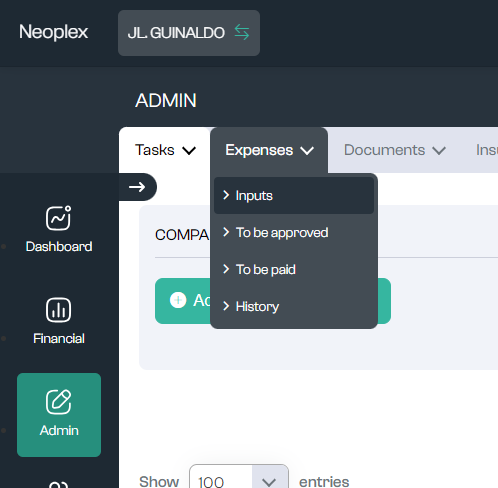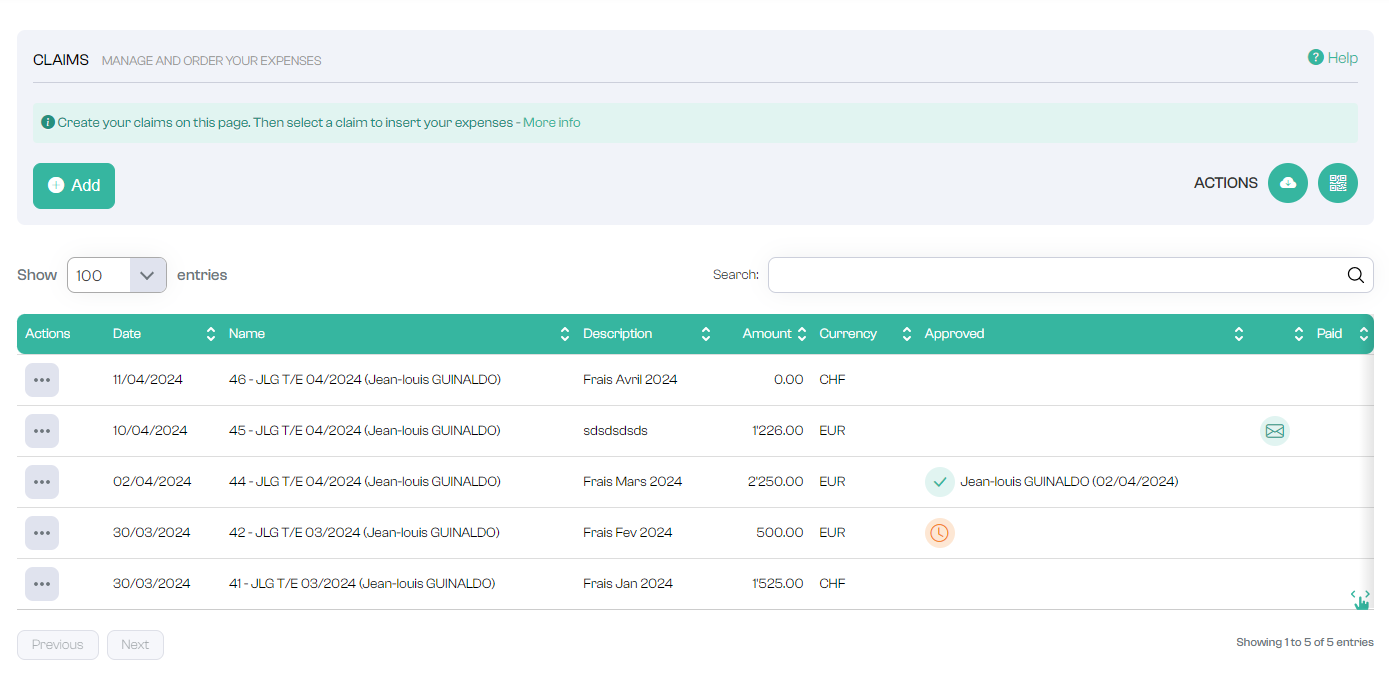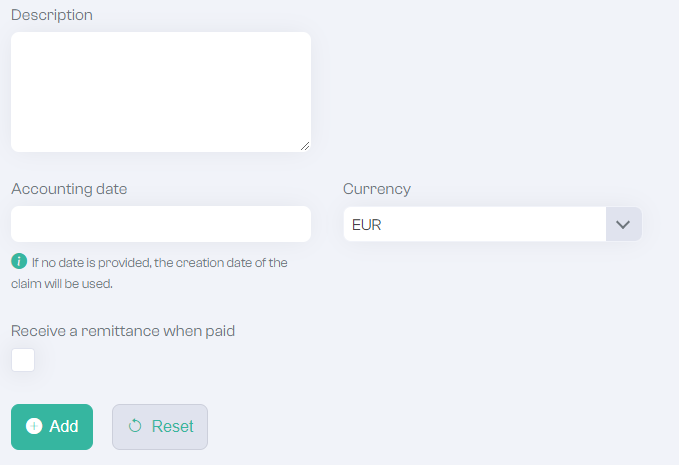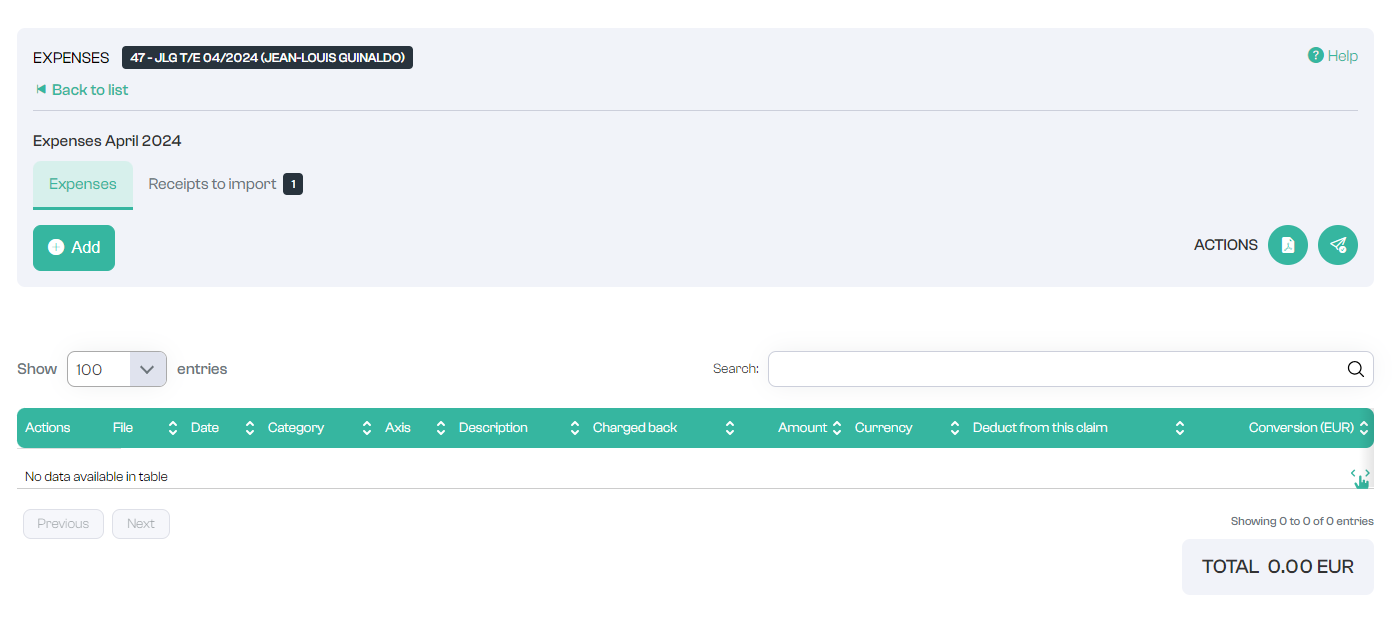Create an Expenses Claim
To create a claim, go to Expenses -> Input tab under Admin.
This is where you'll find all the expenses claims you've entered, along with their status.
To add an expense, you must first create a Claim (in other words, a folder containing one or more expenses).
To do this, click on
An input form opens.
- Description: Name of the claim [e.g. March expenses, Trip to Paris, etc.].
- Currency: Reference currency in which all claim reimbursements will be made.
- Accounting date: Date used in the XML export for accounting purposes. If this field is not filled in, the system will use the date the expense claim was created.
- Receive notification on payment: by activating this checkbox, you will receive notification when the status of the expense claim changes to "Paid".
Please note: this is not where the expenses are entered; here you only determine the currency in which you wish to be reimbursed, and the description of the "container" of your expenses, as if you were opening a new Excel file to enter expenses.
Press the
to validate the elements.
You will then be automatically redirected into the expenses claim, where you can enter the various expenses to be reimbursed.
A new window opens
and you have two options: